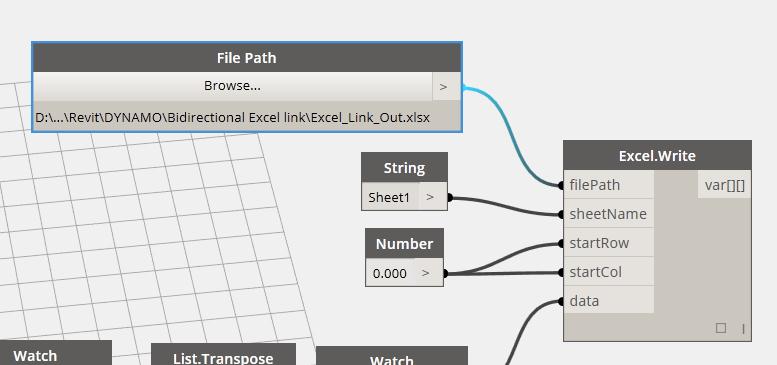The other day I stumbled upon the Ferrari World Building by Benoy Architects. Like so many other buildings which have been the basis for this blog, it captured my imagination because i wanted to know how you would generate and refine such a form in Revit's conceptual massing environment.
First thing i did was to start in sketchup so i could grab some key dimensions to start with:
The i recreated the circles and key curves in a conceptual mass family. A 3 point curve sets up the pincers. Points offset from a pair of constrained reference points along the bisector set up a curve for the broad side of the form.
A key element of success in generating a form like this is realizing that it is essentially a 60 degree swept profile with cutaways which is then mirrored around a circle. If you make 1/6th of the form, you've pretty much got the whole thing.
So with these key curves done, i generated the voids to cut the skin:
I found some design information about how the skin profile was generated:
It would have been easier if i'd had a CAD file but approximating the curve wasn't that hard:
Then sweep and cutaway the excess so you only get the 60 degree segment:
Tweaking the parameters which control the broad curve, we can finesse the form a bit:
Cute. But looking back at the picture, i can see that the center is a different material and there is a silver band along the broad edge. This requires offsetting a second set of points from the ones which drive the broad curve.
In the end, i had to take the base skin and cut it up into 3 different parts for the 3 materials of the form. These 3 then get nested into a single family which can still be massaged:
Then brought into the project environment, mirrored around and voila!
I could have gone much further with the parameters to control many more aspects of the form, but I figure this wasn't bad for a couple of hours work. Fun stuff.
Link to the file:
Ferrari World.RVT
First thing i did was to start in sketchup so i could grab some key dimensions to start with:
The i recreated the circles and key curves in a conceptual mass family. A 3 point curve sets up the pincers. Points offset from a pair of constrained reference points along the bisector set up a curve for the broad side of the form.
So with these key curves done, i generated the voids to cut the skin:
I found some design information about how the skin profile was generated:
It would have been easier if i'd had a CAD file but approximating the curve wasn't that hard:
Tweaking the parameters which control the broad curve, we can finesse the form a bit:
Cute. But looking back at the picture, i can see that the center is a different material and there is a silver band along the broad edge. This requires offsetting a second set of points from the ones which drive the broad curve.
In the end, i had to take the base skin and cut it up into 3 different parts for the 3 materials of the form. These 3 then get nested into a single family which can still be massaged:
Then brought into the project environment, mirrored around and voila!
I could have gone much further with the parameters to control many more aspects of the form, but I figure this wasn't bad for a couple of hours work. Fun stuff.
Link to the file:
Ferrari World.RVT